Introduction
The lesson favorites feature allows your students to mark each lesson they like as one of their favorites. These lesson favorites can then be accessed from the My Favorites section of the student dashboard page.
Video Tutorials
Favorites Video 1
Favorites Video 2
How to Enable Lesson Favorites
- Navigate to LifterLMS >Settings in the WordPress admin.
- Under Courses > Course Settings, check Lesson Favorites.
- Click the Save Changes button to save the changes.
Once the feature is enabled, you should be able to see a heart icon shown below.
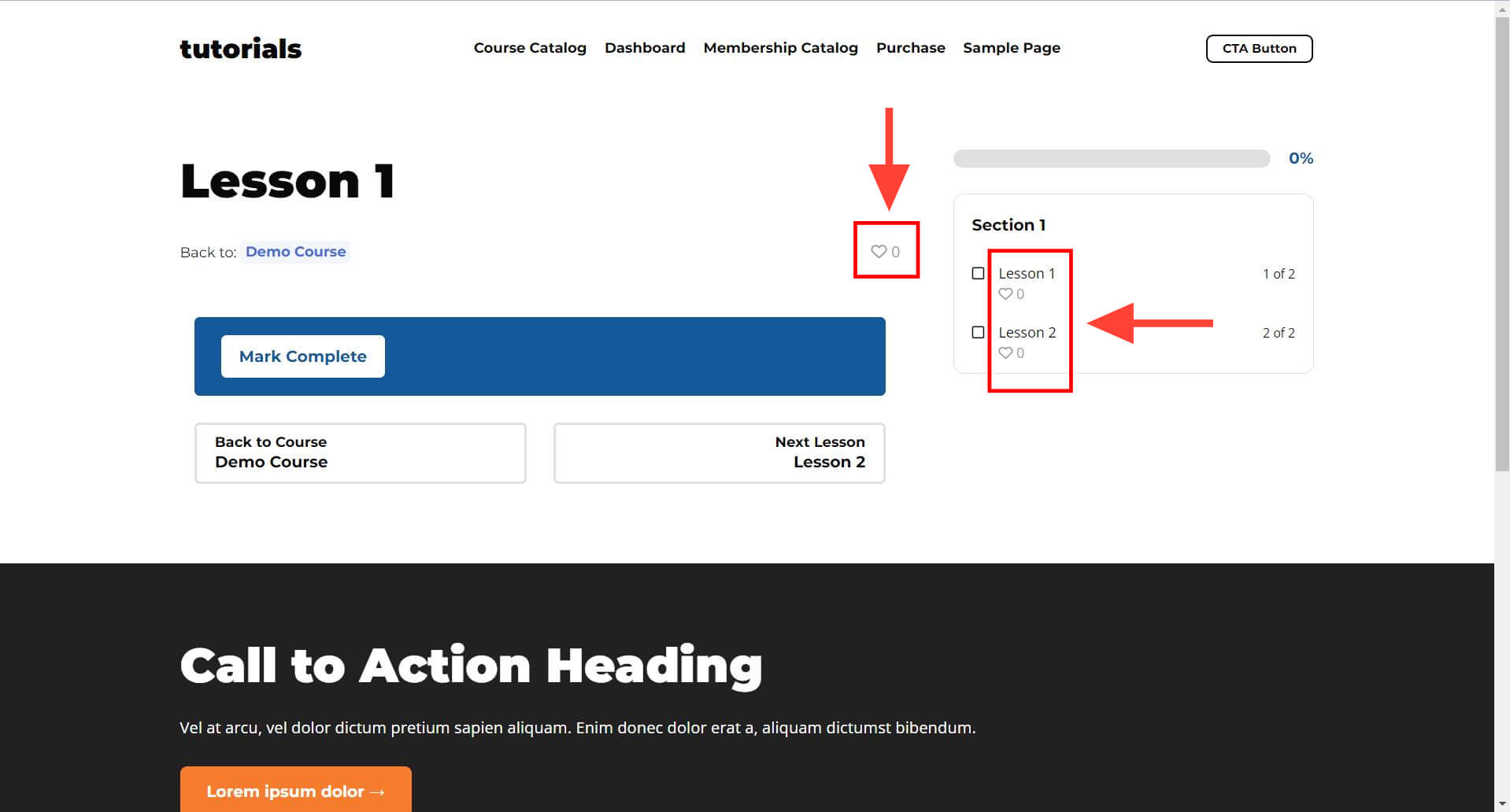
Clicking on this icon will mark the lesson as a favorite lesson, as shown in this screenshot below. Similarly, clicking on an already favorite lesson will remove it from the favorites list.
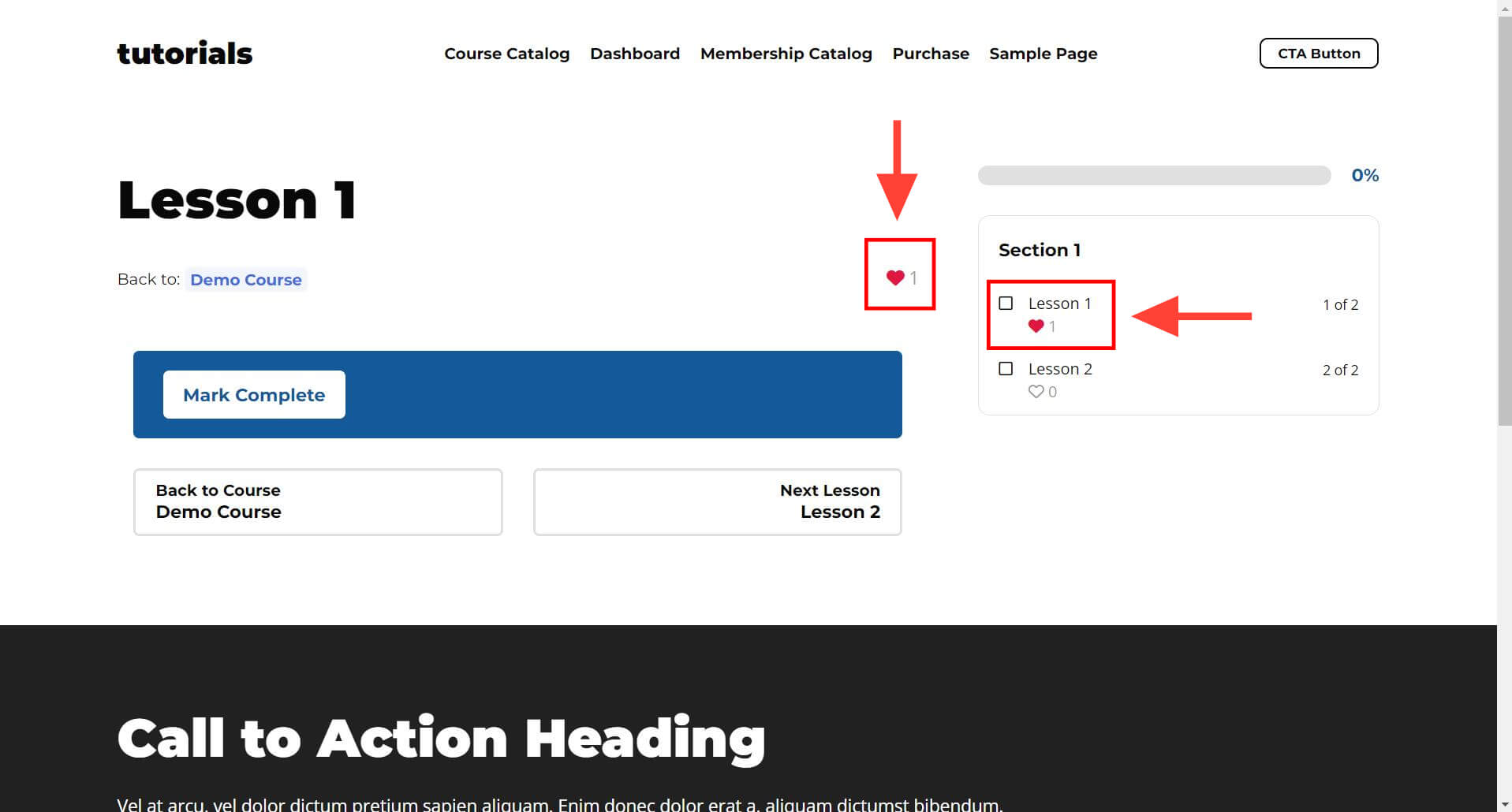
Who Can Favorite a Lesson
A student needs to be enrolled in the course associated with the lesson they want to favorite.
If a lesson is a free lesson, the student still needs to be enrolled in the course associated with the lesson they want to favorite.
The enrolled students also need to be logged in before they can mark a lesson as one of their favorites.
Accessing the My Favorites List
Students can see a list of their favorited lessons on the student dashboard page.
- Log in to your account.
- Visit the Student Dashboard page.
- Select My Favorites in the dashboard navigation section, as shown below.
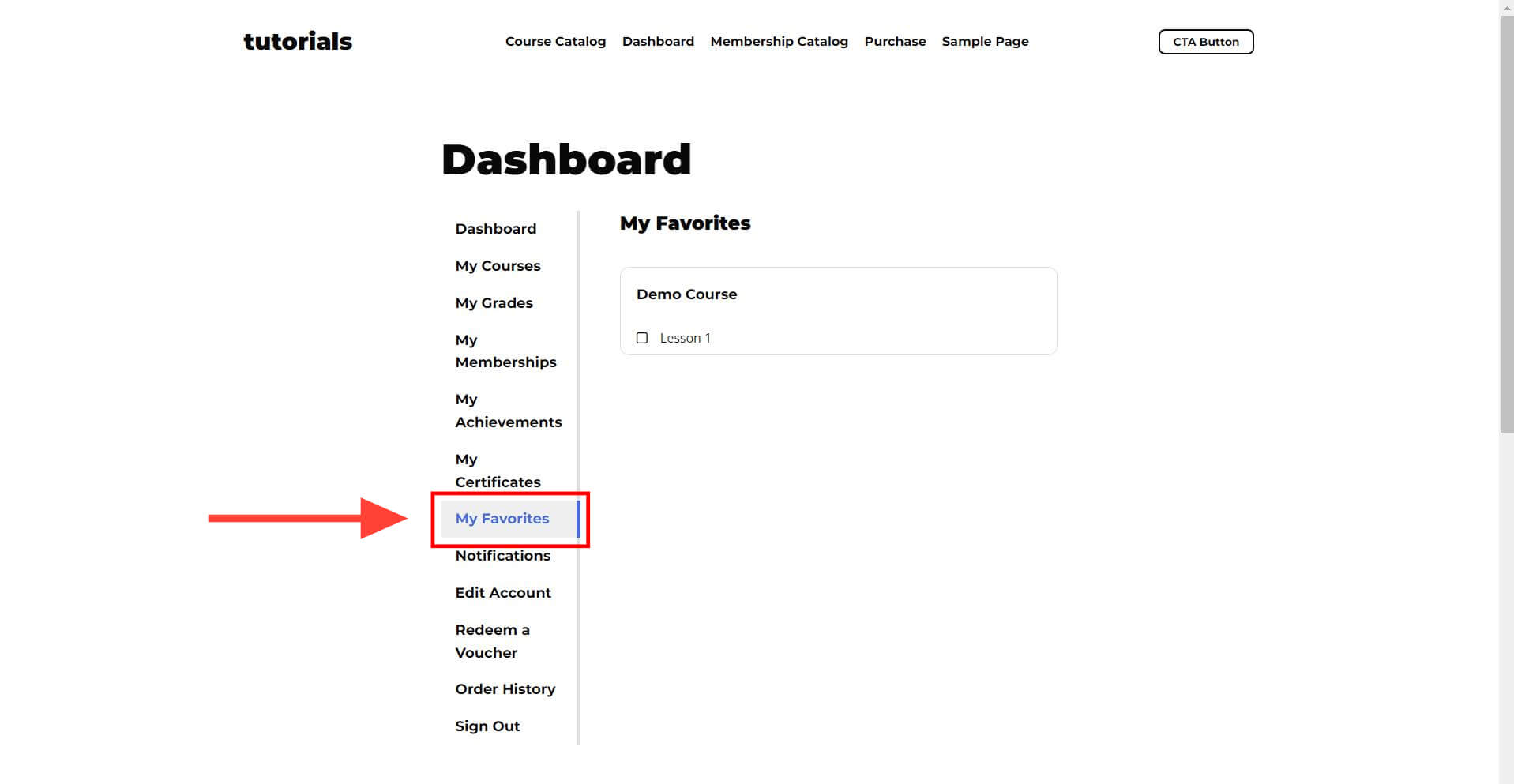
What if the My Favorites Section is Missing from the Student Dashboard
First, confirm that you have enabled the Favorites feature on the LifterLMS > Settings > Courses > Course Settings screen in the WordPress admin.
Once you confirm that the favorites feature is enabled, do the following:
- Navigate to LifterLMS > Settings.
- Click on the Account tab.
- Scroll down to Student Dashboard Endpoints.
- Check if View Favorites is empty. If it is empty, add text like my-favorites as shown below.
- Click the Save Changes button.
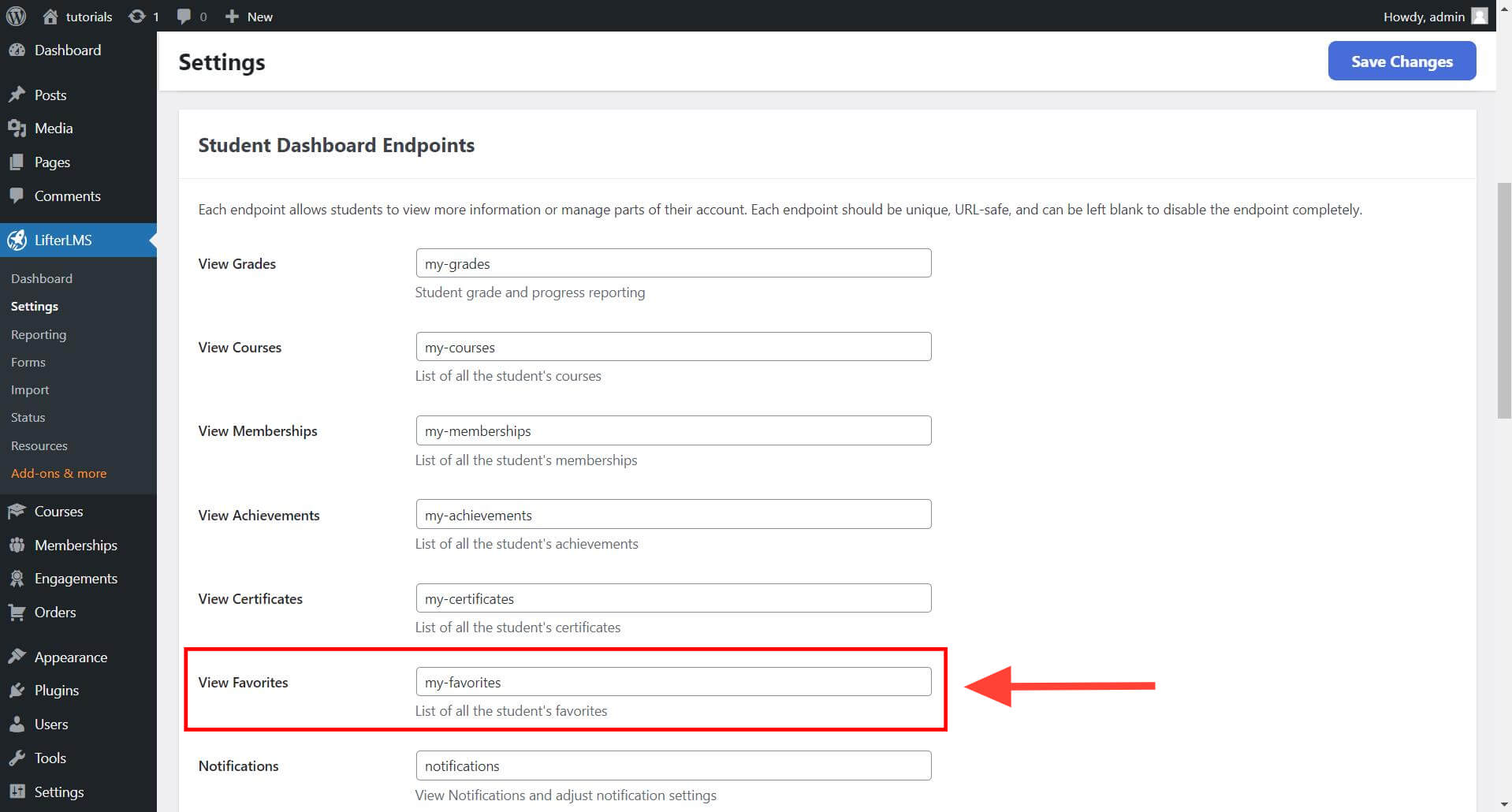
The post How to Use Lesson Favorites appeared first on LifterLMS.